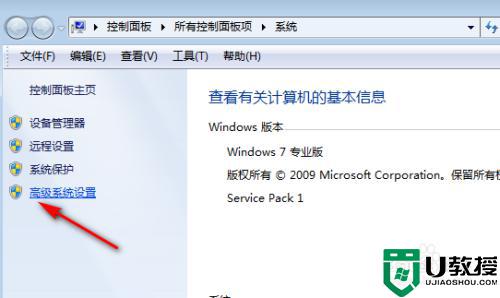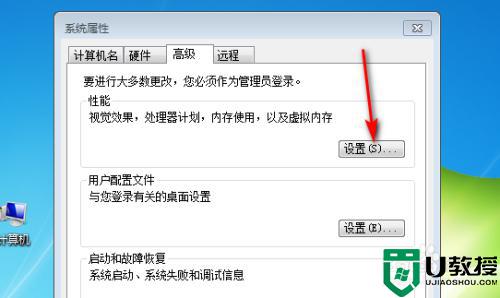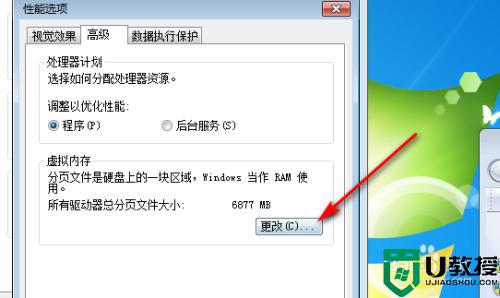win7系统打开文件提示页面文件太小无法完成操作的处理方法
更新时间:2022-05-31 14:03:00作者:mei
win7系统打开文件提示页面文件太小无法完成操作的处理方法相关教程
- win7日文操作系统如何切换成中文显示 win7日文操作系统切换成中文显示的方法
- win7打开文件夹很卡怎么办 win7打开文件夹太慢如何处理
- win7系统pdf打不开怎么办 win7pdf文件无法打开的处理办法
- win7关闭页面文件方法 win7怎样关闭系统页面文件
- win7进入工作组共享打印机提示操作无法完成怎么办
- win7打完补丁后windows无法验证此文件的数字签名的处理方法
- win7打开共享文件夹提示0x800704cf的处理方法
- win7打印机提示操作无法完成错误0x0000005如何解决
- win7显示隐藏文件怎么操作 win7显示隐藏文件的方法
- win7文件成了乱码怎么办 win7系统打开文件乱码解决方法
- Win11怎么用U盘安装 Win11系统U盘安装教程
- Win10如何删除登录账号 Win10删除登录账号的方法
- win7系统分区教程
- win7共享打印机用户名和密码每次都要输入怎么办
- Win7连接不上网络错误代码651
- Win7防火墙提示“错误3:系统找不到指定路径”的解决措施
win7系统教程推荐
- 1 win7电脑定时开机怎么设置 win7系统设置定时开机方法
- 2 win7玩魔兽争霸3提示内存不足解决方法
- 3 最新可用的win7专业版激活码 win7专业版永久激活码合集2022
- 4 星际争霸win7全屏设置方法 星际争霸如何全屏win7
- 5 星际争霸win7打不开怎么回事 win7星际争霸无法启动如何处理
- 6 win7电脑截屏的快捷键是什么 win7电脑怎样截屏快捷键
- 7 win7怎么更改屏幕亮度 win7改屏幕亮度设置方法
- 8 win7管理员账户被停用怎么办 win7管理员账户被停用如何解决
- 9 win7如何清理c盘空间不影响系统 win7怎么清理c盘空间而不影响正常使用
- 10 win7显示内存不足怎么解决 win7经常显示内存不足怎么办