装win10系统没有u盘用读卡器行吗
更新时间:2021-08-31 15:11:54作者:haoxt
对于没有系统的电脑通常需要使用U盘装系统,我们知道读卡器和U盘有点像,有用户问小编装win10系统没有u盘用读卡器行吗?如果只有读卡器是不行的,还需要有存储卡,把存储卡插入到读卡器之后,就可以当u盘用,这时候就可以用来安装win10系统。下面小编就和大家分享读卡器制作启动盘安装win10系统的方法。
相关教程:怎么在uefi下装win10ghost系统

制作启动盘:读卡器制作启动盘方法
2、下载win10系统镜像:电脑公司ghost win10 64位极速纯净版v2021.09
3、制作好U教授U盘启动盘之后,把win10系统镜像直接复制到启动盘的GHO目录下
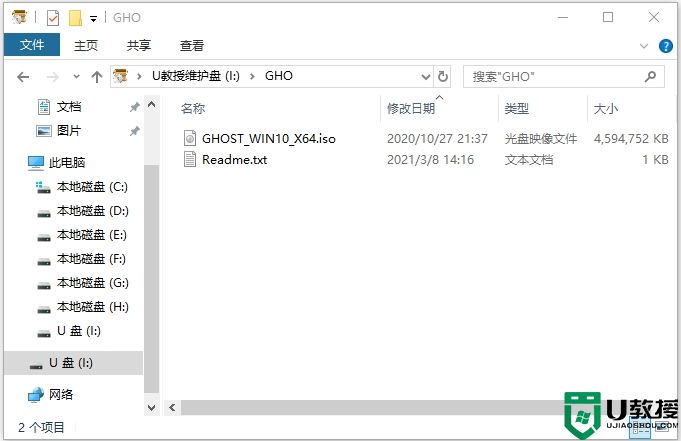
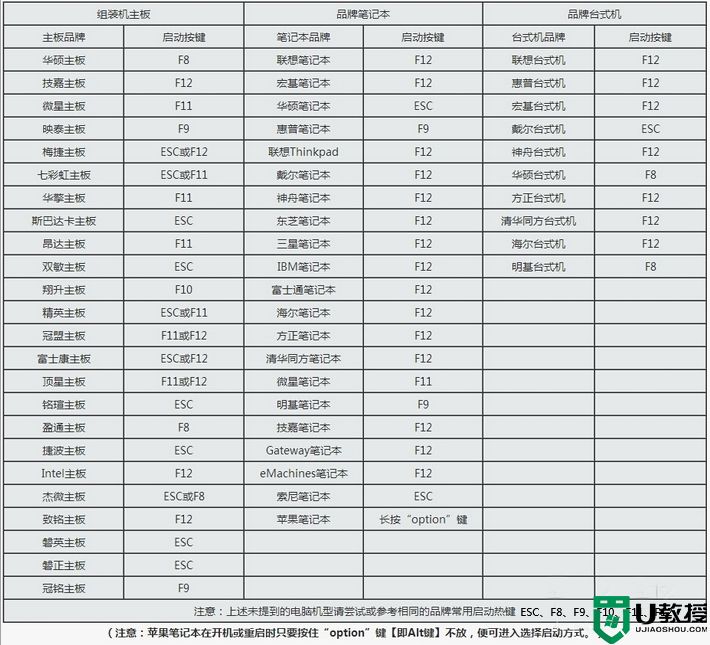
2、调出启动引导菜单,选择带有USB的选项,或者含有存储卡品牌名称的选项,比如KingstonDT,Sandisk,Generic Flash Disk等字眼,选择之后按Enter键。
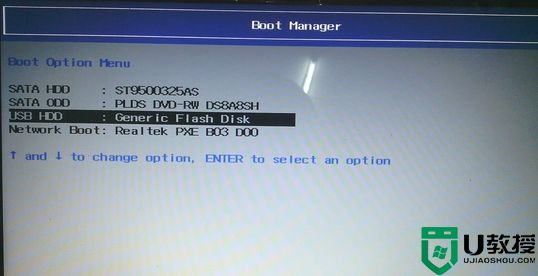
3、电脑之后会从启动盘引导启动进入到U教授主菜单,选择【02】按回车,运行U教授WINPE。
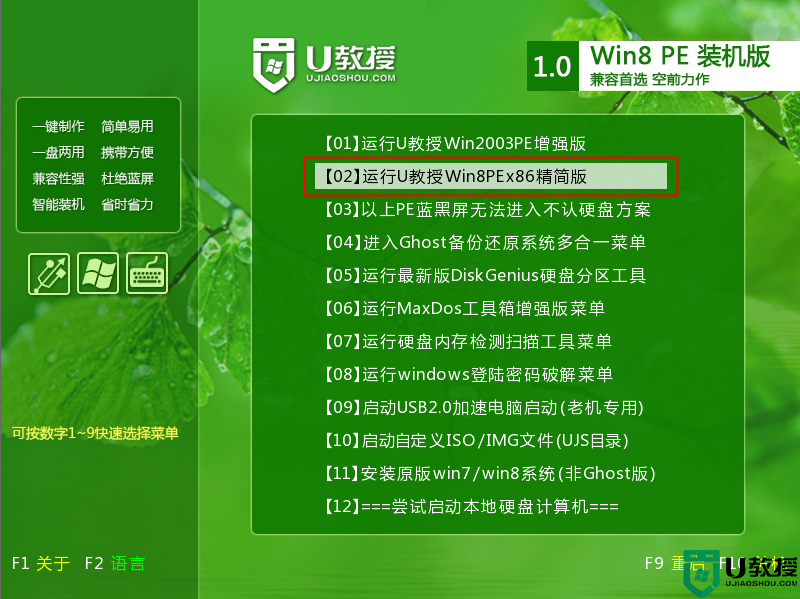
4、进入U教授pe桌面,双击桌面上的Diskgenius分区工具,然后选择硬盘,右键硬盘选择【快速分区】。
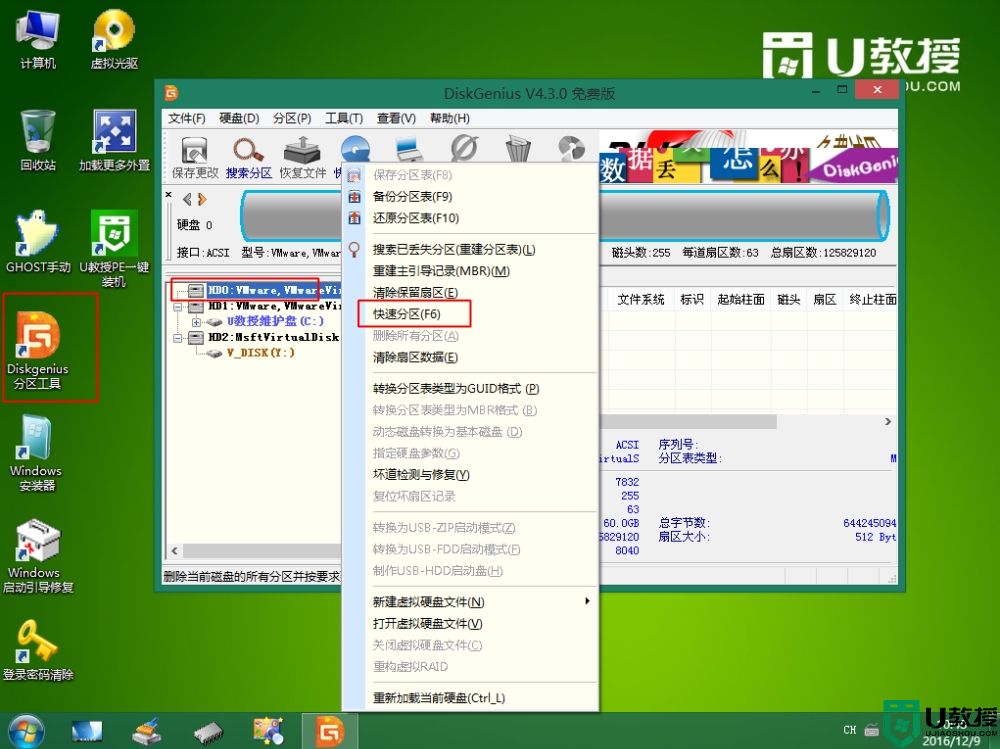
5、根据硬盘的大小来选择分几个盘,一般C盘建议60G以上,卷标【系统】的盘符要勾选【主分区】,用于安装系统,还需勾选【对齐分区到此扇区数的整数倍】,表示4k对齐,点击确定。

6、点击确定后执行硬盘分区操作,完成分区,如图所示。
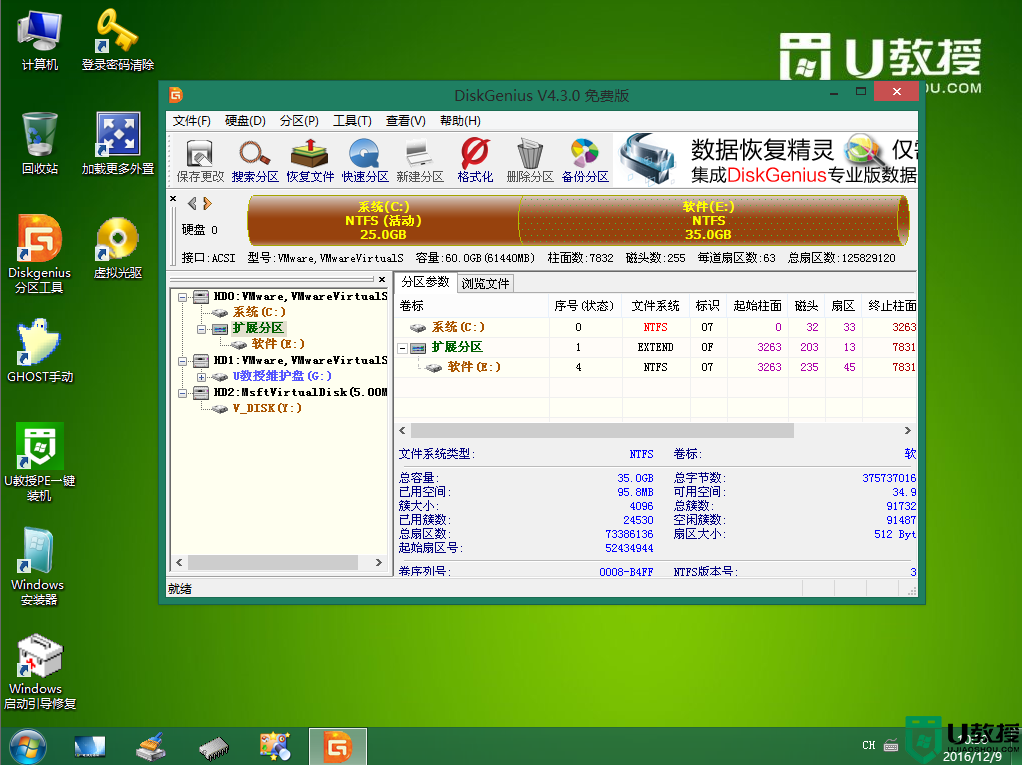
7、分区好之后,双击打开【U教授PE一键装机】,GHO ISO WIN映像路径会自动打开win10.gho文件,接下来选择安装盘符,一般是C盘,由于c盘符可能会被占用,此时只需要根据分区容量或卷标来判断C盘的位置,选好之后,点击确定。
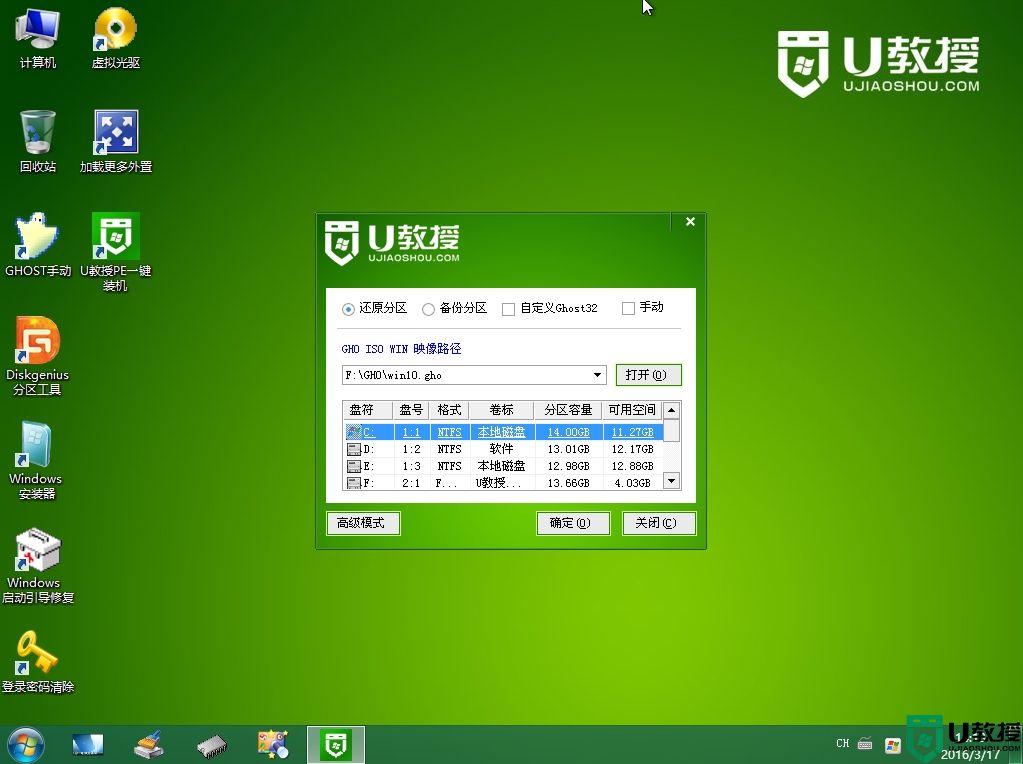
8、弹出提示框,提醒用户后面操作会使C盘数据丢失,点击是。
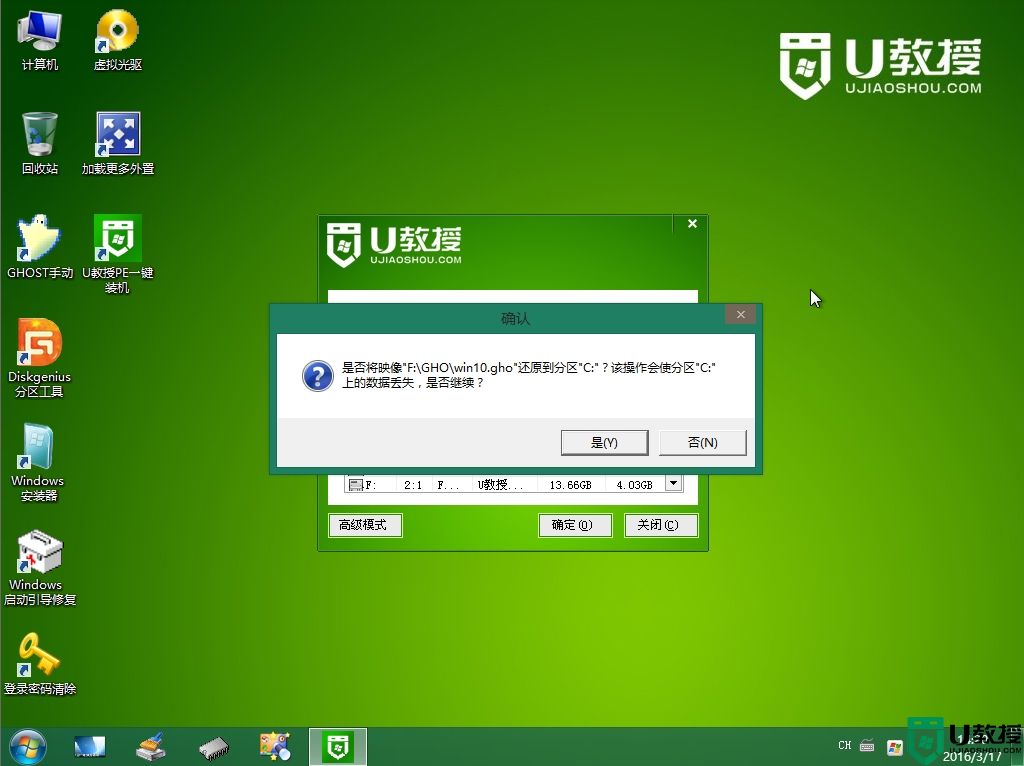
9、转到这个界面,执行系统安装部署到系统盘的过程。
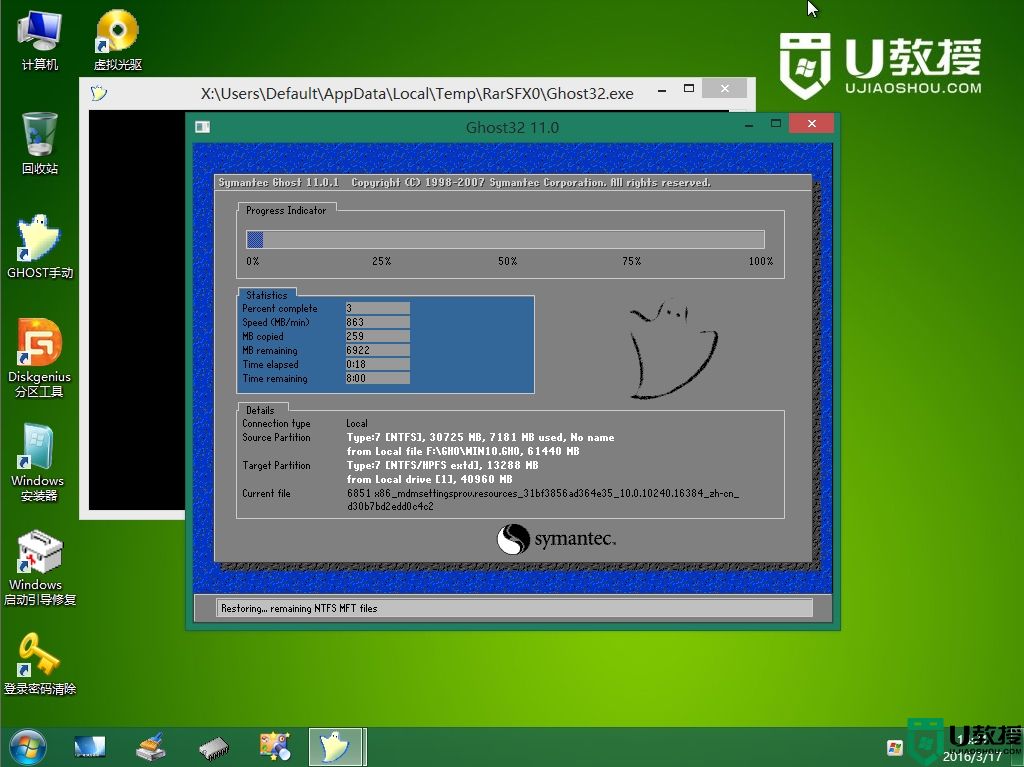
10、ghost完成之后,点击立即重启,重启过程中要拔出U盘。
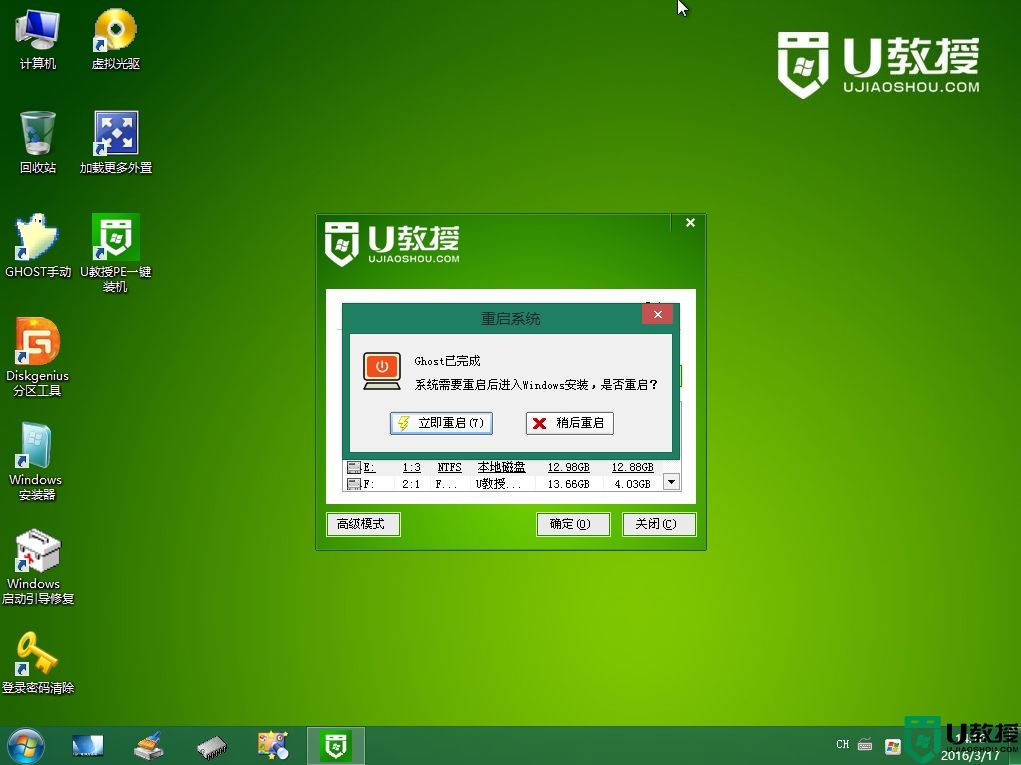
11、重启进入到这个界面,执系统安装过程,包括系统组件安装、驱动安装、系统设置以及系统激活等操作。
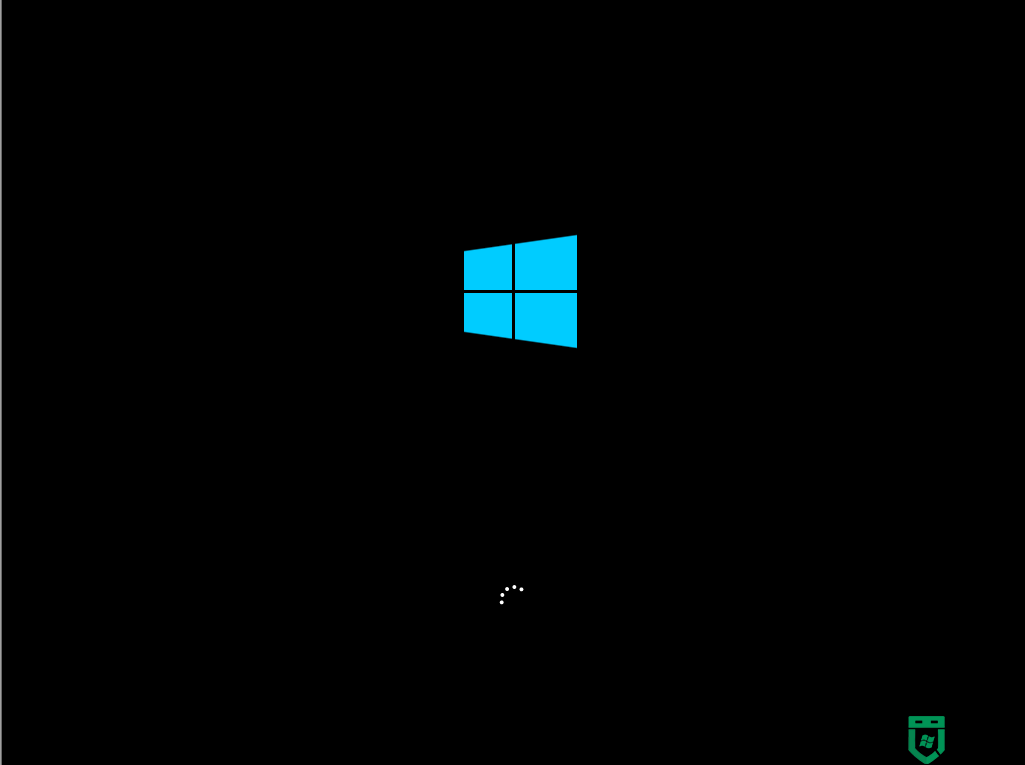
12、最后启动进入全新的系统桌面,电脑就装上win10系统了。
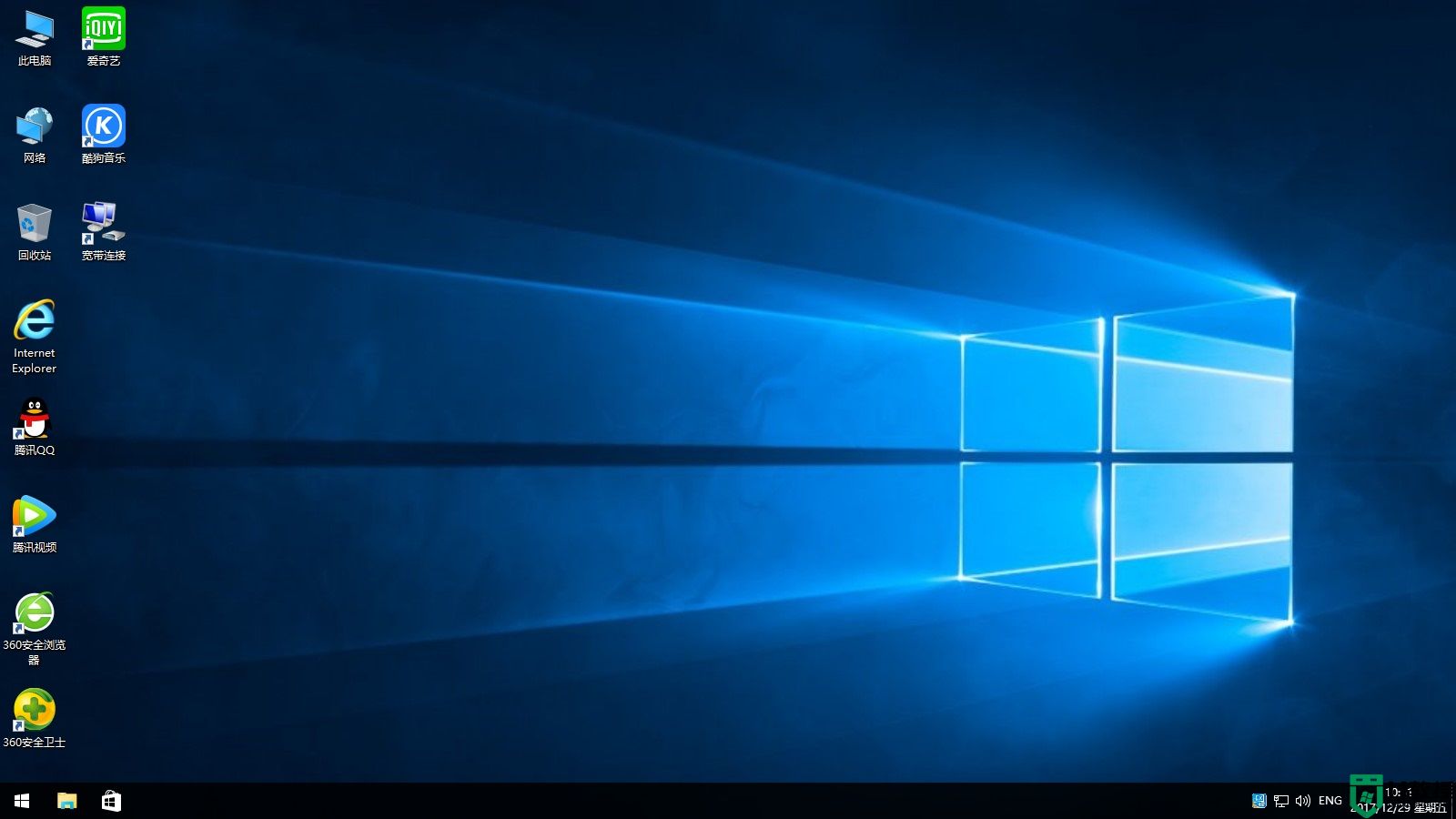
以上就是使用读卡器制作成的启动盘装win10系统的方法,没有u盘,只要有读卡器和存储卡,就可以和u盘一样装系统。
相关教程:怎么在uefi下装win10ghost系统

一、准备工作
1、读卡器,存储卡,备份存储卡所有数据制作启动盘:读卡器制作启动盘方法
2、下载win10系统镜像:电脑公司ghost win10 64位极速纯净版v2021.09
3、制作好U教授U盘启动盘之后,把win10系统镜像直接复制到启动盘的GHO目录下
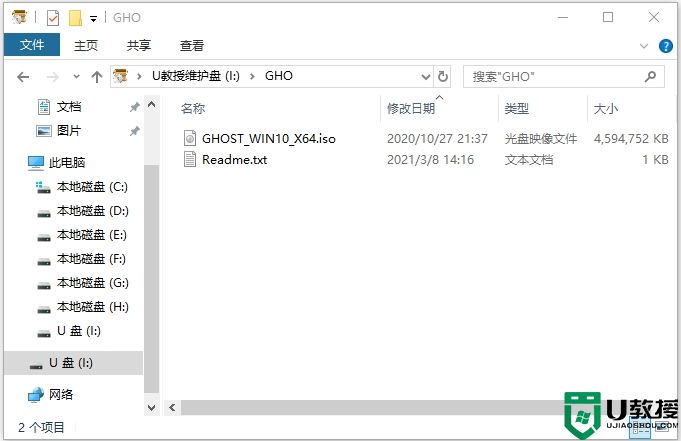
二、读卡器装win10系统教程步骤如下
1、在需要装win10系统的电脑上,插入读卡器制作成的启动盘,在启动过程中,不停按F12或F11或Esc等启动热键,不同电脑U盘启动按键不同,查看下面表格找到对应的热键。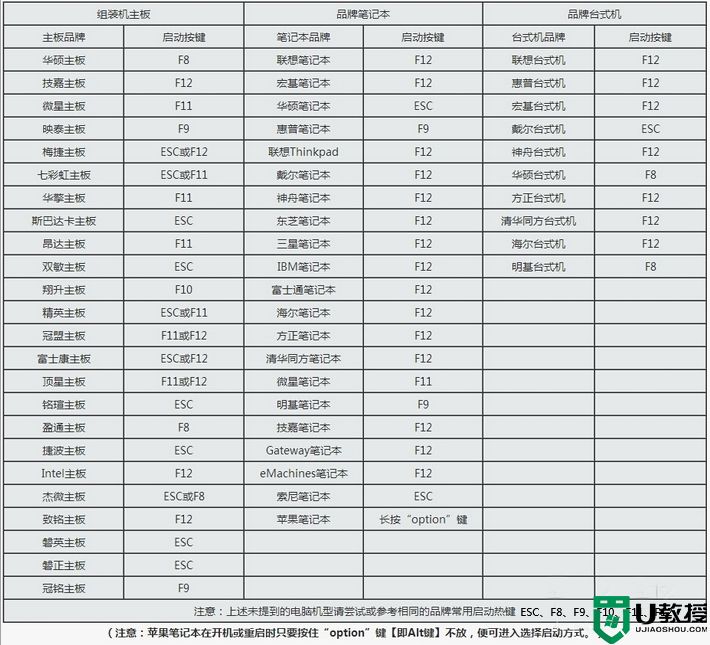
2、调出启动引导菜单,选择带有USB的选项,或者含有存储卡品牌名称的选项,比如KingstonDT,Sandisk,Generic Flash Disk等字眼,选择之后按Enter键。
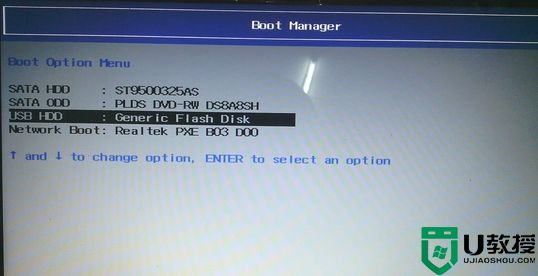
3、电脑之后会从启动盘引导启动进入到U教授主菜单,选择【02】按回车,运行U教授WINPE。
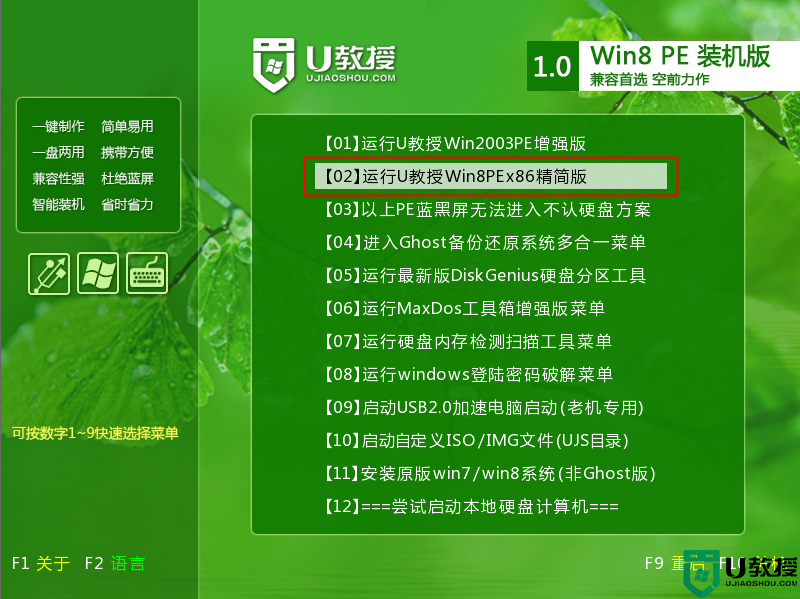
4、进入U教授pe桌面,双击桌面上的Diskgenius分区工具,然后选择硬盘,右键硬盘选择【快速分区】。
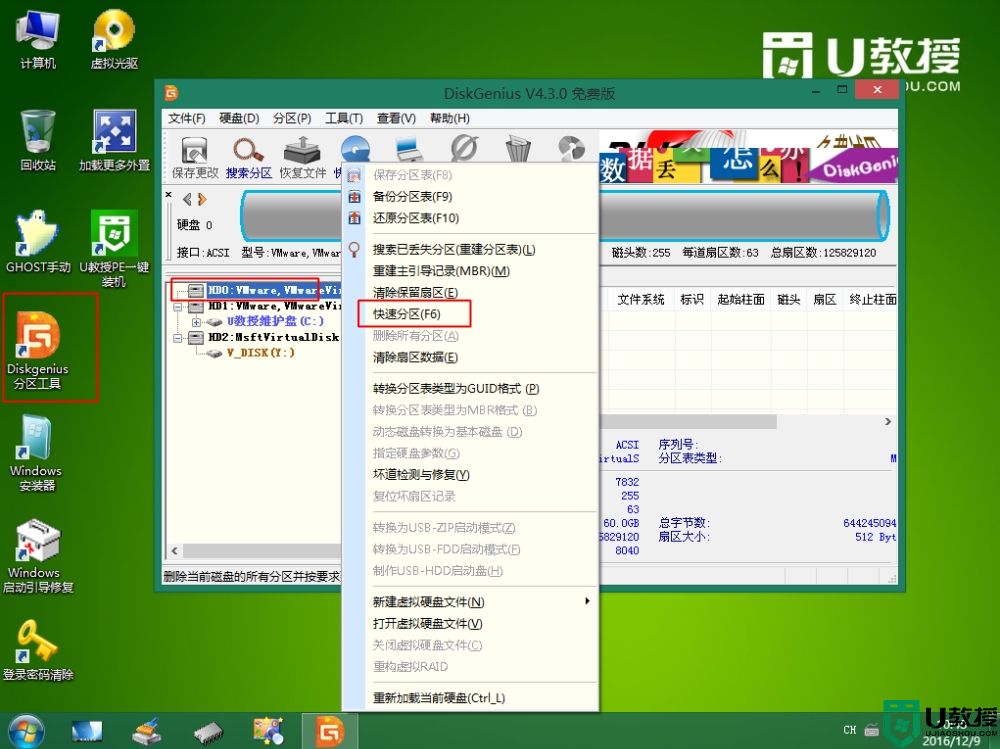
5、根据硬盘的大小来选择分几个盘,一般C盘建议60G以上,卷标【系统】的盘符要勾选【主分区】,用于安装系统,还需勾选【对齐分区到此扇区数的整数倍】,表示4k对齐,点击确定。

6、点击确定后执行硬盘分区操作,完成分区,如图所示。
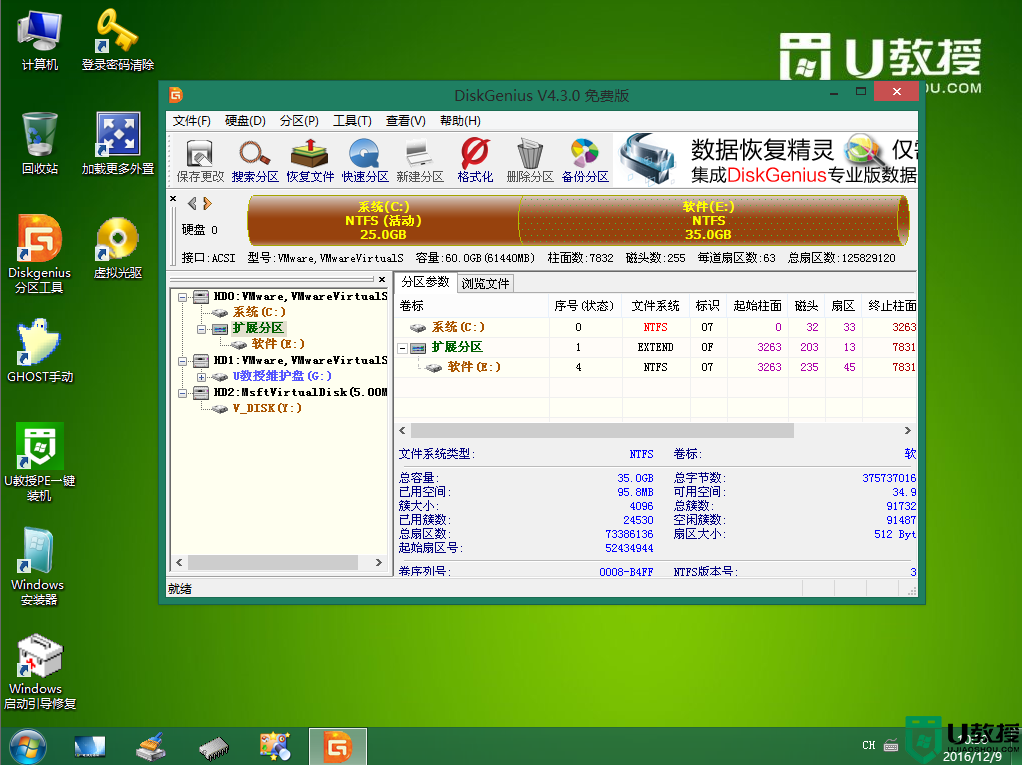
7、分区好之后,双击打开【U教授PE一键装机】,GHO ISO WIN映像路径会自动打开win10.gho文件,接下来选择安装盘符,一般是C盘,由于c盘符可能会被占用,此时只需要根据分区容量或卷标来判断C盘的位置,选好之后,点击确定。
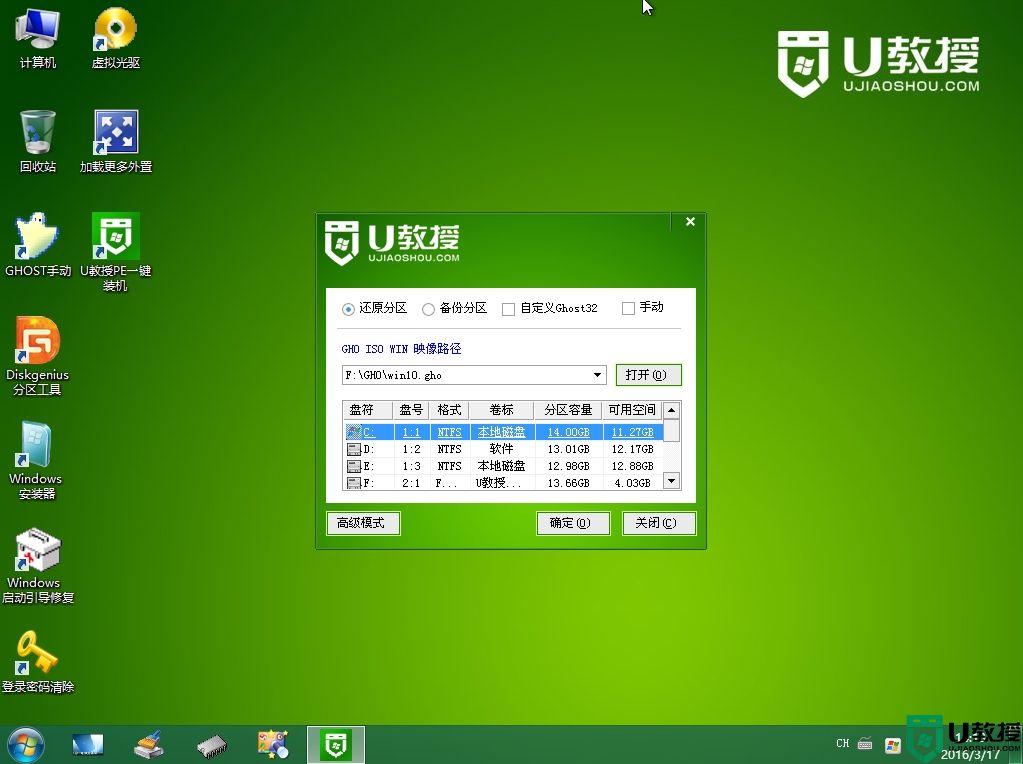
8、弹出提示框,提醒用户后面操作会使C盘数据丢失,点击是。
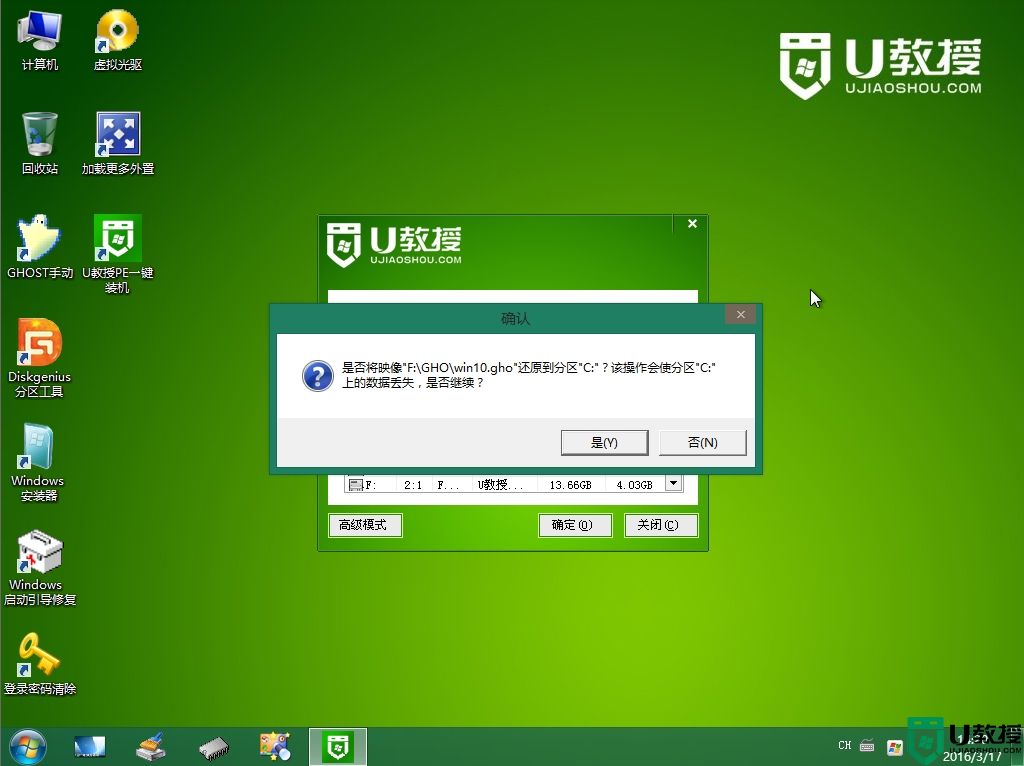
9、转到这个界面,执行系统安装部署到系统盘的过程。
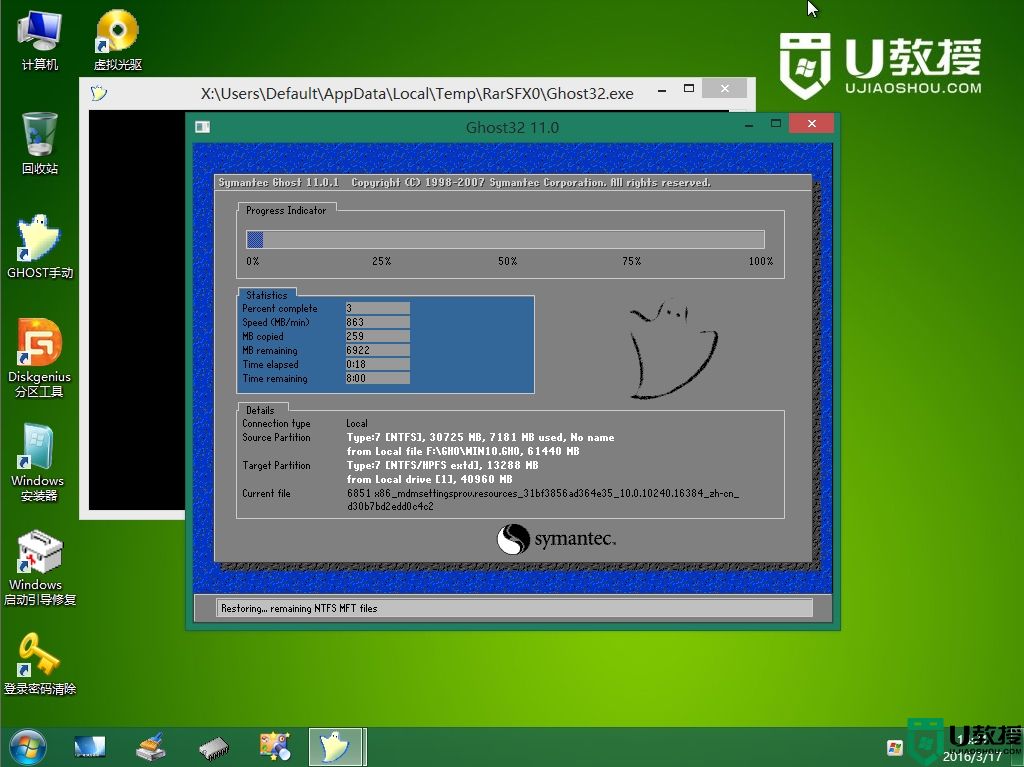
10、ghost完成之后,点击立即重启,重启过程中要拔出U盘。
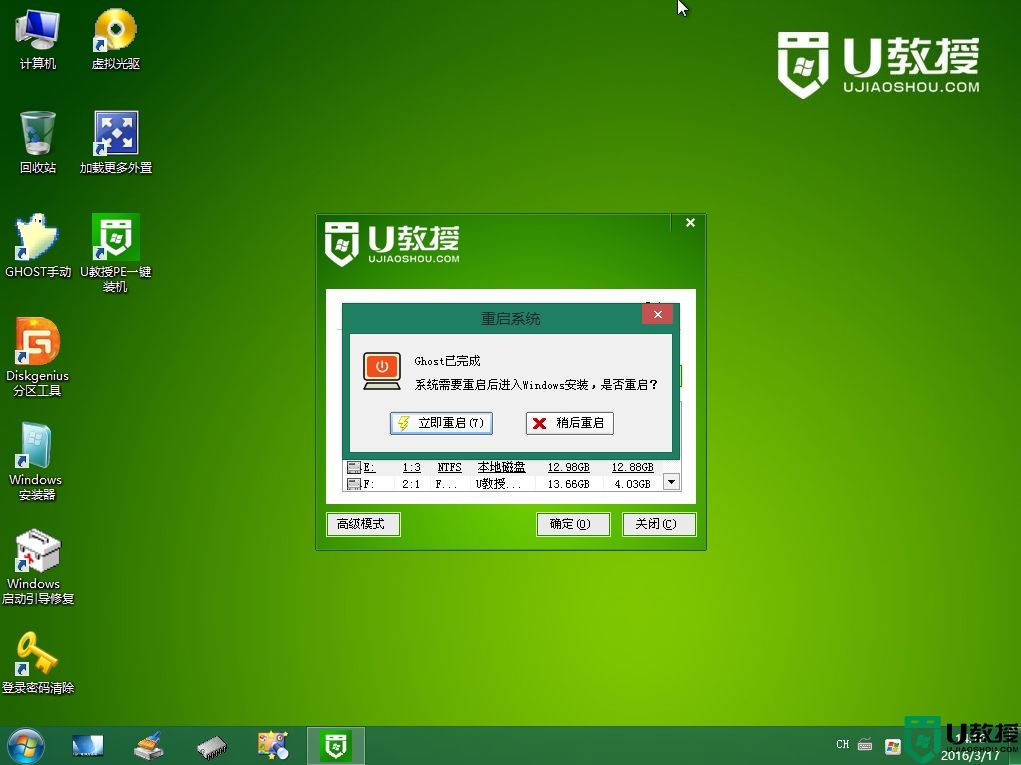
11、重启进入到这个界面,执系统安装过程,包括系统组件安装、驱动安装、系统设置以及系统激活等操作。
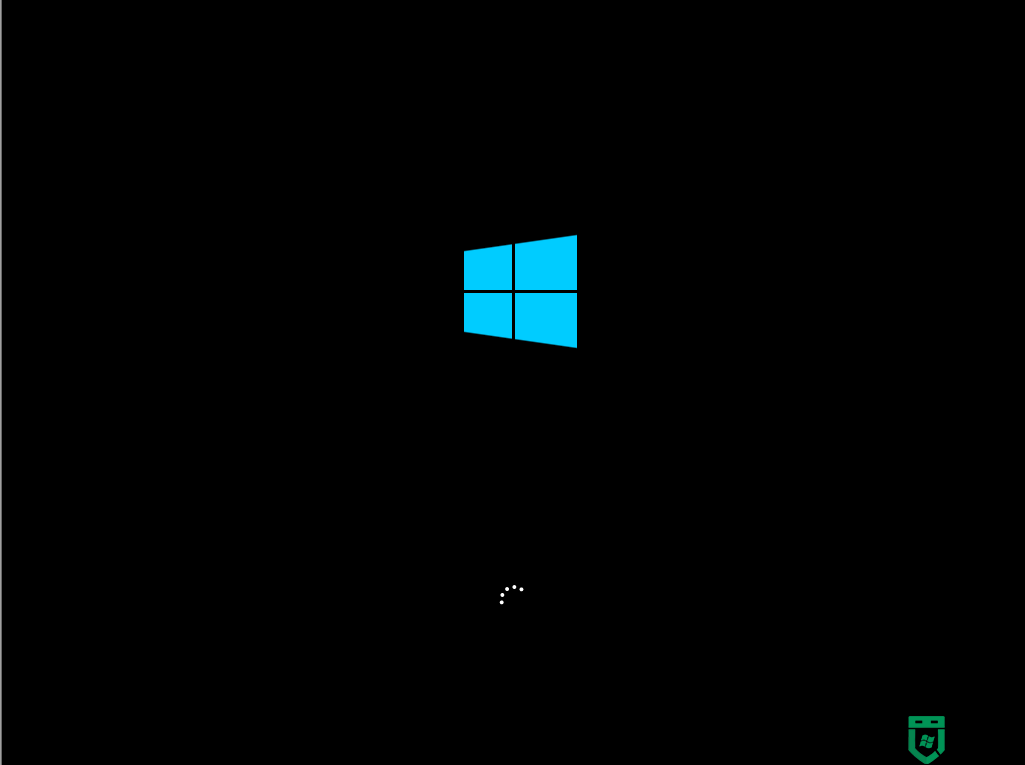
12、最后启动进入全新的系统桌面,电脑就装上win10系统了。
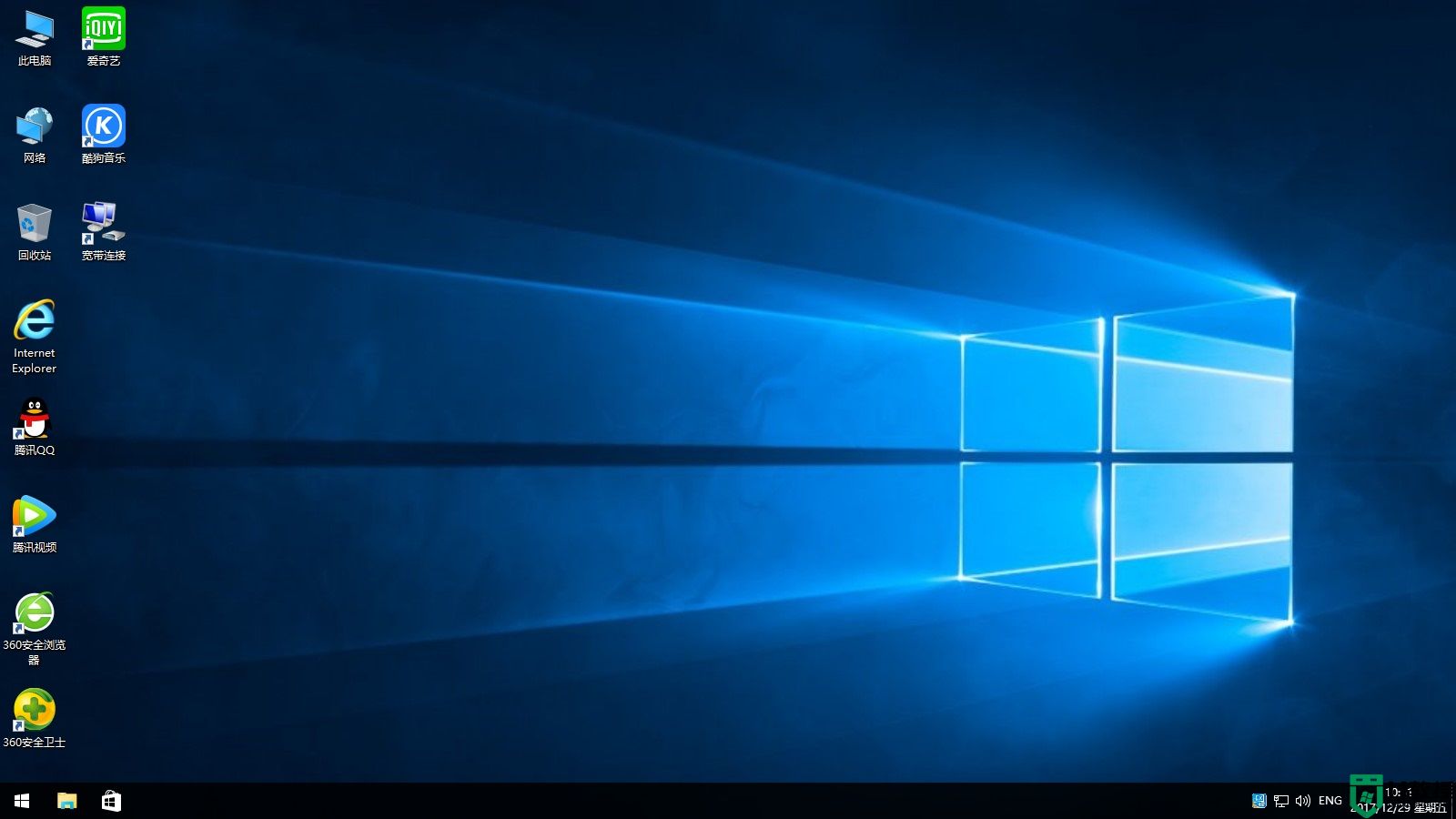
以上就是使用读卡器制作成的启动盘装win10系统的方法,没有u盘,只要有读卡器和存储卡,就可以和u盘一样装系统。
- 上一篇: 系统奔溃怎么重装系统 系统崩溃如何u盘重装系统
- 下一篇: 大白菜u盘重装系统win7步骤和详细教程
装win10系统没有u盘用读卡器行吗相关教程
- 读卡器能重装系统吗 如何用读卡器重装电脑系统
- 读卡器能做系统盘吗 读卡器制作启动盘方法
- 读卡器带内存卡能当u盘启动吗 内存卡加读卡器可以当u盘吗
- 没有光盘怎么修复系统?教你使用U盘装系统
- 电脑没有u盘光盘如何重装windows7系统【详解】
- win1010系统怎样使用u盘重装系统 使用u盘重装win10系统教程
- 不用光盘可以重装系统吗 电脑重装系统不用光盘可以吗
- 没有u盘怎么重装系统
- 内存卡能做U盘启动盘重装系统吗?
- u盘有w10,怎么给电脑重装 利用u盘重装w10系统教程
- 雷神ZERO怎么使用u盘将系统退回win7
- ThinkPad X1 Carbon系统之家u盘重装win10系统
- 惠普暗影精灵8最新U盘安装win11 22H2
- 电脑ps4如何重装系统win7?电脑ps4重装系统Win7教程
- 联想拯救者R9000K重装Win10系统教程(附bios设置过程)
- 铭瑄终结者Z790M主板如何设置U盘启动
热门推荐
U盘装系统教程推荐
- 1 联想电脑怎么重装系统 联想电脑重装系统的教程
- 2 winntsetup安装教程步骤 怎样用winntsetup安装系统图文步骤
- 3 怎么制作mac os安装u盘 苹果电脑如何制作macos安装u盘
- 4 微pe怎么安装win7 微pe安装win7系统步骤图解
- 5 winntsetup win11安装步骤 winntsetup安装win11教程
- 6 微pe怎么安装原版win11 微pe安装原版win11教程
- 7 nvme新硬盘如何分区装系统 nvme硬盘分区安装系统教程
- 8 如何在电脑上制作uefi pe启动盘 电脑上制作uefi pe10-64位启动盘教程
- 9 优启通可以安装原版win10吗 优启通安装win10原版系统教程
- 10 u盘装win11怎么绕开tpm u盘安装win11跳过tpm步骤

