苹果手机小圆点怎么设置 iphone小圆点怎么调出来
更新时间:2024-03-05 12:48:10作者:bianji
苹果手机的小圆点功能为用户提供了多项快捷功能,如录屏、锁屏、截图等等,不过很多小伙伴不知道苹果手机小圆点怎么设置,为了让大家可以轻松的设置苹果手机的悬浮球功能,小编进行了总结,现在就在下文中为大家介绍一下iphone小圆点调出来的方法,大家有需要的话快来看看吧。

苹果手机小圆点怎么设置?
具体步骤如下:
1.在桌面找到【设置】图标,点击打开;
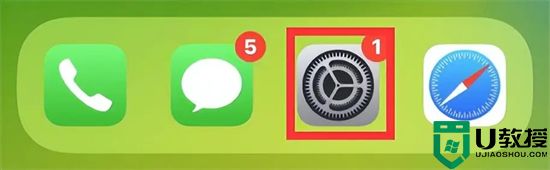
2.在【设置】界面中,找到【辅助功能】,点击进入;
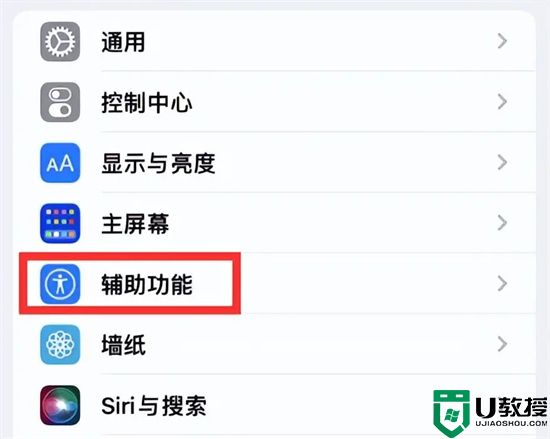
3.接着我们在【辅助功能】,找到【触控】选项,点击进入后,将【辅助触控】功能打开。打开后,你就会发现苹果手机的“小圆点”已经出现在屏幕上了。

以上就是小编为大家带来的苹果手机小圆点怎么设置的方法了,希望能帮助到大家。
苹果手机小圆点怎么设置 iphone小圆点怎么调出来相关教程
- 苹果7屏幕小圆点怎么设置 苹果7手机屏幕上的小圆点怎么设置
- 苹果x的小圆点怎么设置 苹果x的小圆点怎么设置出来
- ios小圆点在哪设置?小编教你在ios11.2中开启小圆点的方法
- 苹果七屏幕上的圆点怎么设置 苹果7屏幕上的圆点怎么设置
- 圆点符号怎么打出来 •黑色实心圆点符号输入教程
- 苹果手机热点怎么连接电脑 电脑连接iphone手机热点的方法
- 苹果手机手写输入法怎么调出来 苹果手写键盘怎么设置
- 苹果录屏功能在哪设置出来 iphone手机录屏功能怎么打开
- 中间点符号怎么打 中间的小黑点·怎么打出来
- 苹果手机开热点电脑无法连接怎么办 电脑无法连接iphone手机热点如何解决
- 5.6.3737 官方版
- 5.6.3737 官方版
- Win7安装声卡驱动还是没有声音怎么办 Win7声卡驱动怎么卸载重装
- Win7如何取消非活动时以透明状态显示语言栏 Win7取消透明状态方法
- Windows11怎么下载安装PowerToys Windows11安装PowerToys方法教程
- 如何用腾讯电脑管家进行指定位置杀毒图解

