win7怎么关闭驱动更新丨win7关闭驱动更新解决方法
更新时间:2024-02-06 06:09:52作者:bianji
在使用win7操作系统的过程中,有些时候,系统总会自动更新驱动。在我们使用的时候给我们造成了不小的困扰。很多用户问小编win7关闭驱动更新怎么操作,其实win7关闭驱动更新的方法很简单,今天小编就来教教大家win7怎么关闭驱动更新。下面就让我们一起来看看吧!
win7关闭驱动更新的方法:
1、按下win键+R键,输入gpedit.msc点击确定。
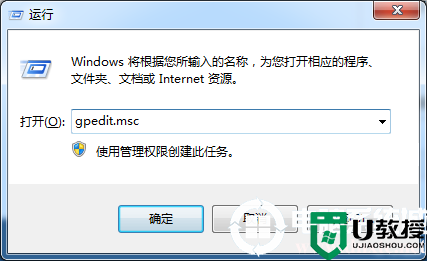
2、依次点击计算机配置—管理模板—系统—设备安装—设备安装限制。

3、双击打开“禁止安装未由其他测量设置描述的设备”。
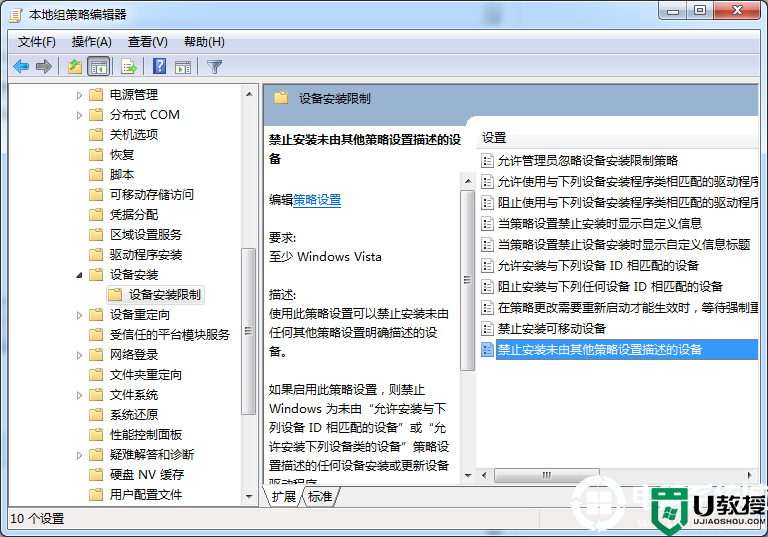
4、将配置改为已启用即可。
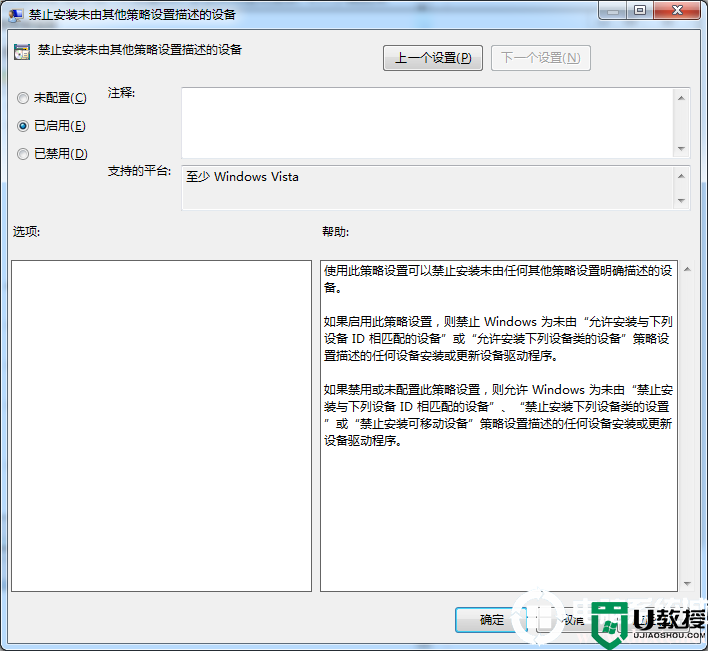
以上就是win7关闭驱动更新怎么操作的方法啦,想了解更多内容可以对电脑系统城进行关注!
- 上一篇: win7电脑应用程序无响应处理解决方法
- 下一篇: win7系统笔记本电脑连接蓝牙音箱解决方法
win7怎么关闭驱动更新丨win7关闭驱动更新解决方法相关教程
- win7配置更新怎么关闭丨win7配置更新关闭解决方法
- windows11关闭自动更新 win11关闭自动更新方法
- 钉钉怎么关闭自动更新丨钉钉关闭自动更新图解
- 钉钉怎么关闭自动更新丨钉钉关闭自动更新图解
- 钉钉怎么关闭自动更新丨钉钉关闭自动更新图解
- win7系统更新怎么关闭|win7系统关闭自动更新的方法
- win10怎么关闭更新 教你win10关闭自动更新方法
- windows更新怎么永久关闭 win10关闭自动更新方法
- win10系统怎么关闭自动更新 win10自动更新根本关不掉的解决方法
- 如何彻底关闭win10自动更新 win10自动更新怎么都关不掉的解决方法
- 5.6.3737 官方版
- 5.6.3737 官方版
- Win7安装声卡驱动还是没有声音怎么办 Win7声卡驱动怎么卸载重装
- Win7如何取消非活动时以透明状态显示语言栏 Win7取消透明状态方法
- Windows11怎么下载安装PowerToys Windows11安装PowerToys方法教程
- 如何用腾讯电脑管家进行指定位置杀毒图解

